Sorry for the brief outage today. I was updating some of the files that run our blog and though it was all working fine when I checked just after upgrading, when I visited tonight all that would come up was a blank page. Solution… I had to roll back to the backups I made just prior to updating. If I get a chance tomorrow I’ll take another crack at the upgrade. If not, at least everything is working fine now.
Category: Ramblings
Misc. view, opinions, thoughts, ideas, etc. that wouldn’t clearly fit into another category.
test
ALL RIGHT.
This is a test to see if I think I sort of now how to do this. I’ll probably e-mail Jere because I want to know more.
Mail.app vs. Thunderbird
I’m this close to switching over to Thunderbird in OS X. I’ve already been using Thunderbird on all my Windows machines for email. But I’ve stuck with OS X’s Mail ever since we we got our iMac in 2003.
First up, I actually like Thunderbird’s looks over Mail in OS X. Where the opposite is true with browsers (Safari looks much more refined and polished than Firefox), Thunderbird in OS X actually looks every bit as good as Mail. In fact, I’d like to find a OS X-ish theme to run on my Windows Thunderbird. Thunderbird looks so much better in OS X than it does in Windows.
Second, Thunderbird handles cross-platform attachments just a tad better than Mail. I don’t have to worry about whether an attachment I send from OS X to an unfortunate Windows user opens without any problems.
Then there’s the junk mail filter. Mail’s junk mail filter is superb. And as Thunderbird uses the same type of filter (Bayesian), I assume it filters mail every bit as good as Mail does.
So what’s holding me back? Two minor quibbles and one killer show stopper. I’ll discuss the minor problems first.
Let’s start with the dock icon. You can see below Mail’s icon first, then Thunderbird’s icon second. Both initially show the number of unread messages in the dock. However, Mail’s icon updates. So if I read one unread message, the number in the icon decreases by one. Thunderbird’s acts a little different. If I start to read any of the recently downloaded unread messages, the number counter disappears altogether and all that’s left is the normal Thunderbird dock icon.
Mail’s Dock icon –>
Thunderbird’s Dock icon –>
The second minor quibble is with the organizational display of the accounts and mail boxes. Again, Mail’s example is first, Thunderbird’s is second. Mail groups boxes by type, so all the inboxes for each account are grouped together, all the sent boxes are grouped together, etc. Thunderbird is the opposite, it groups boxes by account. All the boxes associated with a single account are shown grouped with that particular account. So the problem this brings is that when you have Thunderbird checking many different accounts ( like, more than 3), you may have to scroll through the mailboxes panel to check a different inbox. I find I spend more time switching between inboxes than any other action, so having all the inboxes grouped together for each account as Mail does works tons better for me.
Mail’s mailboxes –>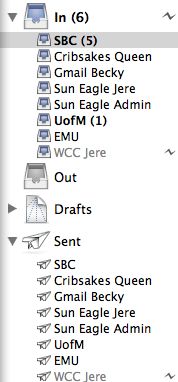
Thunderbird’s mailboxes –>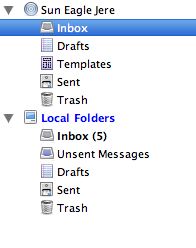
Finally, the BIG ONE. Thunderbird has it’s own address book and doesn’t interact with OS X’s Address Book at all. Sadly, I’ve got all my contacts nicely organized with OS X’s Address Book, not having direct access to those from within Thunderbird (as Mail does) is the show stopper for me. You can go about exporting the information from Address Book and then importing that data into Thunderbird, but the whole process is much more difficult than it should be, and doesn’t always work as desired.
So that’s my story and I’m sticking to it. Bottom line, there is no reason you shouldn’t be using Thunderbird for email if you’re running Windows. In OS X though, you call the shots.
Opening Day…
So here it is, my next experiment with web coding. I’m actually not doing any of the code myself, although I am learning a few things by installing WordPress manually and looking at all it’s related files. Using WordPress allows anyone to post articles or updates to the website using nothing but your favorite web browser.
My plans for second mesa is that this can be a place where anyone in our family can post quick news items, update announcements, etc. and comment on whatever they’d like. Also, if you would like me to install something similar in your own section back at suneagle, then you can use WordPress to do all the coding for you and you’ll be free from having to mess with hand coding the files in the site templates that are provided. Eventually, I’m going to get around to customizing the look of this section instead of using the default theme which is installed, which I do like by the way.
Anyway, you’ll notice near the bottom right, a link to “Register” where you can create a username and password. Beneath that link is one to “Login”. Once registered you can login, and then you can post articles, edit previous posts, etc. Also, you can comment on yours or another person’s posts by clicking the comments link found under each post. So register, login, and start experimenting with it. It’s literally as easy as clicking and typing. Enjoy…